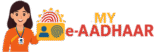UIDAI Aadhaar Download (2025) – e-Aadhaar PDF, Password, Signature Verify & PVC
This guide explains how to download your e-Aadhaar PDF from UIDAI using Aadhaar number, EID, or VID. Learn the PDF password format, digital signature verification, masked Aadhaar option, and how to order a PVC card. All links point to official UIDAI pages.

What is e-Aadhaar?
e-Aadhaar is a digitally signed PDF version of your Aadhaar issued by the Unique Identification Authority of India (UIDAI). It includes your demographic details and a secure QR code. Since it is digitally signed, e-Aadhaar is legally valid and widely accepted by banks, telecom providers, and government departments.
Why Download e-Aadhaar?
- Instant access: Get your latest Aadhaar PDF anytime, anywhere.
- Legally valid: Digital signature by UIDAI ensures authenticity.
- Secure verification: Built-in QR code helps agencies verify quickly.
- Portable & printable: Save on your phone or print on A4 when needed.
- Eco-friendly: Reduces repeated physical reprints.
Prerequisites for UIDAI Aadhaar Download
- Registered mobile number to receive OTP (or use TOTP from the mAadhaar app).
- Aadhaar (UID), Enrolment ID (EID), or Virtual ID (VID).
- Stable internet and a PDF reader (e.g., Adobe Acrobat Reader).
If your mobile number is not registered or has changed, update it at an Aadhaar centre before trying OTP-based download.
How to Download e-Aadhaar (Aadhaar / EID / VID)
There are two primary ways to access download services: the Downloads page and the myAadhaar portal.
A) Using Aadhaar Number (UID)
- Open the Downloads page.
- Choose Aadhaar Number, enter UID and captcha.
- Click Send OTP (or use TOTP).
- Enter OTP, then click Download to save the PDF.
B) Using Enrolment ID (EID)
- Select the EID option on the same page.
- Enter your EID (from acknowledgement slip) and captcha.
- Verify with OTP/TOTP and download the PDF.
C) Using Virtual ID (VID)
- Choose VID option and enter your 16-digit VID.
- Complete OTP/TOTP verification.
- Click Download to get the e-Aadhaar PDF.
D) Retrieve EID/UID
- Use Retrieve EID/UID.
- Enter name + mobile/email, verify OTP.
- Use retrieved ID for download.
e-Aadhaar PDF Password Format
The downloaded PDF is password-protected. The format is:
- First four letters of your name in CAPITALS (as on Aadhaar) + Year of birth (YYYY)
Example: Name: Anil Kumar, Year: 1988 → Password: ANIL1988
Verify the Digital Signature in e-Aadhaar
- Open the PDF in Adobe Acrobat Reader.
- Open the Signature Panel (shows “Signed by UIDAI”).
- Click the signature → Signature Properties → Show Signer’s Certificate.
- Ensure the certificate is valid; click Validate if prompted.
If marked “unknown,” update Acrobat’s trusted certificates or reinstall Acrobat Reader.
What is Masked Aadhaar?
Masked Aadhaar hides the first 8 digits of your Aadhaar and shows only the last 4 digits. It’s useful when you need to share identity proof without revealing the full number.
- Select Masked Aadhaar on the download page before generating the PDF.
- Accepted in many scenarios where full Aadhaar is not mandatory.
Order Aadhaar PVC Card
For a durable wallet-size card, use UIDAI’s PVC service:
- Order Aadhaar PVC Card
- Enter Aadhaar/VID; verify via OTP; pay the applicable fee; track delivery.

mAadhaar App & TOTP
The mAadhaar app lets you carry a digital Aadhaar, generate TOTP for logins, and access essential services.
- Install only from official app stores.
- Set app PIN and device lock for security.
- Use TOTP if OTP SMS is delayed or not received.
Common Errors & Fixes
OTP Not Received
- Wait 60 seconds; request again.
- Check network/SMS block lists.
- Try TOTP in the mAadhaar app.
- If mobile changed, update at a centre.
Password Incorrect
- Use first 4 letters of name in CAPS + YYYY of birth.
- Match the exact name as on Aadhaar.
- Remove spaces and punctuation.
Signature Not Valid
- Open in latest Adobe Acrobat Reader only.
- Open Signature Panel → Validate.
- Update trusted certificates if required.
Download Blocked / Pop-ups
- Allow pop-ups for UIDAI domains.
- Try another browser or device.
- Clear cache → re-login.
Security & Privacy Tips
- Use VID instead of full Aadhaar wherever accepted.
- Lock Aadhaar biometrics when not in use: Lock/Unlock.
- Never share OTP publicly; verify the site’s URL and security lock before entering details.
- Store the e-Aadhaar PDF securely; avoid public/shared computers.
Frequently Asked Questions (FAQs)
Quick answers to common questions about UIDAI Aadhaar download.
1) Is e-Aadhaar as valid as a physical card?
Yes, e-Aadhaar is digitally signed by UIDAI and is legally valid. You may print it when required.
2) Can I download without OTP?
Online download requires OTP/TOTP. If your mobile is not registered, update it at an Aadhaar centre.
3) How do I get my EID/UID if I lost it?
Use Retrieve EID/UID with OTP verification.
4) What is the PDF password format again?
First 4 letters of your name in CAPS + birth year (YYYY). Example: RAVI1994.
5) What is masked Aadhaar?
A version that hides the first 8 digits of your Aadhaar; useful for privacy in many scenarios.
6) Can I print e-Aadhaar at home?
Yes, on A4 paper (colour or grayscale). For a durable card, order the official PVC card.
7) My OTP is delayed. What should I do?
Wait and retry, check network, or use TOTP via mAadhaar. If mobile is unregistered, update it at a centre.
8) My PDF shows signature as unknown. Is it valid?
The signature is valid; configure trust settings in Acrobat or update certificates, then validate.
9) Is this site affiliated with UIDAI?
No. This is an informational guide. Use official UIDAI portals for all transactions.