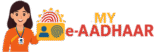e Aadhaar Card Download – Complete 2025 Step-by-Step Guide
Is your Aadhaar needed for KYC, banking, PAN linking, or eKYC? This guide explains how to download e-Aadhaar from the official UIDAI portal using your Aadhaar number or EID, the PDF password format, and solutions to common errors—plus safety tips, VID, lock/unlock, and FAQs.

What is e-Aadhaar?
A digitally signed, password-protected PDF of your Aadhaar—valid for eKYC, banking and government services.
e-Aadhaar is the electronic copy of your Aadhaar letter issued by the Unique Identification Authority of India (UIDAI). It contains your demographic and biometric-linked Aadhaar details along with a secure QR code and digital signature. Because it is issued directly by UIDAI, e-Aadhaar is considered equally valid as the physical card for identity proof where Aadhaar is accepted.
You can download e-Aadhaar whenever you need a fresh copy—for example, after updating your address or mobile number. The file is delivered as a PDF that opens with a standard password format (explained below) and can be stored on your phone or computer for quick use.
How to Download e-Aadhaar (Using Aadhaar Number or EID)
Follow these exact steps on the official myAadhaar portal. You need an OTP on your registered mobile number.
e-Aadhaar PDF Password Format
Open your PDF using this simple rule.
The default password to open your e-Aadhaar PDF is:
Examples:
- Name: Ravi Kumar, Year of birth: 1996 → Password: RAVI1996
- Name: Asha, Year of birth: 1988 → Password: ASHA1988
Troubleshooting & Common Errors
Fix OTP issues, captcha problems, and download failures quickly.
1) OTP Not Received
- Wait 60–90 seconds and click Resend OTP.
- Ensure your mobile has network coverage (disable DND if blocking transactional SMS).
- Try a different browser (Chrome/Edge/Firefox) or clear cache.
- If your number is not registered, update it via appointment (see below).
2) Captcha/Session Errors
- Reload the page and enter captcha carefully.
- Use desktop mode or increase zoom on mobile for clarity.
- Disable aggressive ad/script blockers temporarily.
3) PDF Not Opening
- Verify password format EXACTLY (NAME in CAPS + YYYY).
- Open in a different PDF reader/app.
- Re-download to avoid corrupted file issues.
Safety, Privacy & Verification
Download from official sources only and verify when needed.
Always use the official myAadhaar portal or uidai.gov.in. Avoid third-party sites and apps that promise shortcuts. Your e-Aadhaar includes a secure QR code that can be scanned for authenticity verification.
For temporary, privacy-preserving KYC, you can generate a VID (Virtual ID), which lets you perform Aadhaar-based verification without disclosing your actual Aadhaar number.
Related myAadhaar Services You May Need
Helpful links before/after e-Aadhaar download.
Book an Appointment
Need to update mobile number, biometrics, or other details at a center?
FAQs – e Aadhaar Card Download
Is e-Aadhaar the same as the physical Aadhaar card?
Yes. It’s a digitally signed document issued by UIDAI and carries a secure QR code. It is accepted wherever Aadhaar is accepted.
Can I download e-Aadhaar without my mobile number linked?
No. Download requires OTP on your registered mobile number. If it’s not linked, book an appointment and update your mobile first.
I updated my address. When will the new e-Aadhaar be available?
Once your update is approved (track via Check Status), you can download the latest e-Aadhaar reflecting the new address.
The password isn’t working. What should I do?
Double-check CAPS in your name segment and confirm the correct birth year (YYYY). Re-download the file and try another PDF reader if needed.
What is the safest way to share e-Aadhaar?
Share only when necessary. Use secure email links or password-protected archives, and delete copies on shared systems after use.