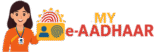Aadhaar Email ID Verification – Check, Link & Update Your Email
This step-by-step guide helps you verify whether your email is linked to Aadhaar, update or change email if needed, and fix OTP problems. Keep your Aadhaar alerts active to receive secure notifications about downloads, updates, and PVC orders.

What Is Email Verification? Why Link an Email? Check If Your Email Is Linked Verify Email via OTP Update / Change Email OTP & Verification Troubleshooting Security & Privacy Tips Aadhaar Seva Kendra Visit Top Use Cases of Linked Email FAQs Ready Email Templates Glossary (UID, EID, SRN, URN, VID) Quick Checklist
1) What Is Aadhaar Email Verification?
Email verification confirms that the email address associated with your Aadhaar is valid and reachable. When you verify, UIDAI can send alerts like e-Aadhaar download notifications, successful update messages, or PVC dispatch status. If the email is not linked or is outdated, you may miss important alerts or face difficulty in recovering access to services.
2) Why Should You Link an Email with Aadhaar?
- Alerts & Receipts: Get confirmations for download, update, and PVC orders.
- Recovery: In case of mobile loss, email helps receive critical notifications.
- Audit Trail: Keep a history of Aadhaar actions for future reference.
- Convenience: Easy to search mailbox for URN/SRN or consignment details.
Linking email does not replace the importance of a registered mobile number; both together improve reliability.
3) How to Check If Your Email Is Already Linked
- Open Verify Email/Mobile on myAadhaar.
- Select Email, enter your Aadhaar number and email ID.
- Complete captcha and submit. If linked, you’ll see a confirmation.
4) Verify Email via OTP (If Already Linked)
If your email is already present in UIDAI records, you may need to verify via OTP for certain services:
- Use the myAadhaar login where prompted.
- Choose email as the OTP delivery option (if available) or use TOTP via mAadhaar.
- Enter the OTP from your mailbox. Submit within the time limit.
5) Update / Change Your Email Address for Aadhaar
To add a new email or change an old one, typically visit an Aadhaar Seva Kendra (ASK) for biometric authentication and data update.
Steps at the Centre
- Carry a valid ID (original) for verification.
- Request demographic update → Email ID change.
- Provide the new email and verify via OTP (if prompted) + biometrics.
- Collect the acknowledgement slip containing your URN.
After Submission
- Track progress via Update Status using URN/SRN.
- Once successful, verify your email again via the Verify tool.
- Save confirmation email for your records.
Online self-service flows may be limited for email changes; centre visit remains the most reliable method.
6) OTP & Email Verification Troubleshooting
OTP Not Received
- Check spam/junk and promotions tabs.
- Wait 60s and request again. Avoid multiple rapid attempts.
- Add UIDAI sender to contacts; ensure mailbox isn’t full.
- Try TOTP from the mAadhaar app if supported.
Wrong / Old Email
- Verify if the old address is still accessible.
- If lost access, proceed with Email update at ASK.
- Carry ID proof and keep URN handy for tracking.
“No Record Found”
- Ensure the Aadhaar number and email are entered correctly.
- Try after some time; temporary sync delays can occur.
- Use the Retrieve EID/UID tool if needed.
Account Security Tips
- Enable MFA/2FA on your email account.
- Use a strong, unique password and update it regularly.
- Never share OTPs; UIDAI doesn’t ask for OTP over calls.
7) Security & Privacy Best Practices
- Always use official domains:
myaadhaar.uidai.gov.inanduidai.gov.in. - Prefer VID (Virtual ID) over sharing the full Aadhaar number.
- Lock biometrics when not actively authenticating: Lock/Unlock.
- Review emails claiming to be from UIDAI; beware of phishing links or attachments.
8) Visiting an Aadhaar Seva Kendra (ASK)
For email addition/change, a centre visit with biometric verification is typically required. Booking a slot can reduce waiting time.
9) Top Use Cases When Email Helps
| Scenario | How Linked Email Helps |
|---|---|
| e-Aadhaar download | Receive download link/alerts and maintain records in mailbox. |
| Update request | Get URN/SRN notifications and status changes. |
| PVC order & dispatch | Payment receipt + dispatch updates to track via India Post. |
| Account recovery | Alternate channel when mobile network/number is unavailable. |
10) Aadhaar Email Verification – FAQs
1) Is email mandatory for Aadhaar?
No. It’s optional but recommended for alerts and redundancy.
2) Can I verify email without a registered mobile?
Some verifications require OTP on the registered mobile. For changes, biometric authentication at ASK is generally required.
3) I changed my email—do I need to re-verify?
Yes. After update success, verify using the Verify Email/Mobile tool and keep confirmation emails.
4) How long does an email update take?
Processing times vary. Track it with URN/SRN on the Update Status page.
5) Can I link more than one email?
UIDAI maintains one primary email in records. Use your most active mailbox.
11) Ready-to-Use Email Templates
Subject: Aadhaar Email Update – URN/SRN [________]
Body:
Dear Team,
I have submitted an email update for my Aadhaar.
• Name: Your Name
• Aadhaar/EID (masked): XXXX-XXXX-1234
• URN/SRN: ________
• Update Date & Centre: ________
Please confirm the status and expected timeline. Thanks.
Subject: Email Verification OTP Not Received
Body:
Hello,
I’m unable to receive the OTP for email verification.
• Aadhaar (masked): XXXX-XXXX-1234
• Email entered: you@example.com
• Time of attempts: HH:MM, Date
Kindly suggest steps or resend OTP. Regards.
12) Glossary – UID, EID, SRN, URN, VID
- UID (Aadhaar Number): 12-digit identity number.
- EID (Enrolment ID): ID on enrolment slip used to track generation status.
- URN (Update Request Number): Generated for demographic updates (like email/mobile).
- SRN (Service Request Number): For certain online requests (e.g., PVC order).
- VID (Virtual ID): 16-digit revocable ID used in place of full Aadhaar for privacy.
13) Quick Checklist – Email Verification Success
- Confirm email linkage via Verify tool.
- If not linked/outdated → visit ASK with ID for update.
- Track update using URN/SRN until success.
- Enable MFA/2FA on your mailbox; use strong passwords.
- Prefer VID and lock biometrics when not using.