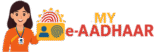e-Aadhaar Card Download – Complete Guide (Password, Signature, Print & FAQs)
This page explains everything about e-Aadhaar — what it is, how to download the PDF, open it with the correct password, verify the digital signature, and print it. You’ll also learn how to update details, generate a VID, and fix common errors.
Quick Access
Login with Aadhaar + OTP to use online services.
Note: For OTP-based services, your mobile number must be registered with Aadhaar.
What is e-Aadhaar?
e-Aadhaar is the digitally signed PDF version of your Aadhaar issued by UIDAI. It carries your demographic details and a secure QR code. Because it is digitally signed, e-Aadhaar is legally valid and equivalent to the physical Aadhaar letter. You can download it anytime after enrolment or update is processed and verified.
Key Benefits of e-Aadhaar
- Instant availability: Download the latest, updated Aadhaar PDF on demand.
- Legally valid: The UIDAI digital signature makes it acceptable at most institutions.
- Secure QR code: Quick authenticity check by agencies using QR scanners.
- Portable & sharable: Store on your mobile or print when required.
- Environment-friendly: Less paper use compared to physical reprints.
Requirements
- Registered mobile number to receive OTP (or use TOTP in the mAadhaar app).
- Aadhaar number (UID) or Enrolment ID (EID) or Virtual ID (VID).
- Stable internet connection and a PDF reader (e.g., Adobe Acrobat Reader).
If your mobile number is not registered or changed, visit an Aadhaar enrolment/update centre to update it.
How to Download e-Aadhaar (Step-by-Step)
- Open the official e-Aadhaar download page or myAadhaar portal.
- Select Aadhaar Number, Enrolment ID, or VID option.
- Enter the chosen ID, captcha, and click Send OTP.
- Enter the OTP received on your registered mobile (or use TOTP from the mAadhaar app).
- Click Download to save the PDF to your device.
How to Open the e-Aadhaar PDF Password
The e-Aadhaar PDF is password-protected. The password format is:
- First four letters of your name in CAPITAL letters (as on Aadhaar) + Year of birth (YYYY).
Example: Name: Ravi Kumar, Year of birth: 1994 → Password: RAVI1994.
Verify the Digital Signature in e-Aadhaar
- Open the e-Aadhaar PDF in Adobe Acrobat Reader.
- Open the Signature Panel (usually shows “Signed by UIDAI”).
- Click the signature → Signature Properties → Show Signer’s Certificate.
- Ensure the certificate is valid and is issued by a trusted CA. Click Validate if prompted.
If the signature shows as “unknown,” update Acrobat’s trusted certificates or reinstall Acrobat Reader.
Print Options & PVC Card
You can print e-Aadhaar on A4 paper in colour or grayscale. For a more durable card, order the official Aadhaar PVC from UIDAI:
- Order Aadhaar PVC Card (delivery to your address).
- Carry the printed e-Aadhaar whenever digital copies are not accepted.

Update Details & Address
Keep your Aadhaar details accurate to avoid KYC and service disruptions.
- Address Update (Online): Use SSUP with valid document proof.
- Demographic Updates: Visit an enrolment centre for name, DOB, or mobile updates. Book a slot: Book Appointment.
- Document Update Service: Upload updated POI/POA if requested: Document Update.
Generate & Use Virtual ID (VID)
VID is a 16-digit, temporary ID that can be used instead of your Aadhaar for authentication to improve privacy.
- Go to Generate VID.
- Enter Aadhaar/OTP and generate or retrieve your VID.
- Use VID wherever accepted to avoid sharing your main Aadhaar number.
Security & Privacy Tips
- Use VID in place of Aadhaar whenever possible.
- Lock Aadhaar biometrics when not in use: Lock/Unlock.
- Do not share OTP or full Aadhaar publicly. Verify sites carefully before entering details.
- Keep the e-Aadhaar PDF on your device with limited access (avoid public computers).
Common Errors & Fixes
OTP Not Received
- Wait 60 seconds; request again.
- Check network/SMS block lists.
- Try TOTP in the mAadhaar app.
- If number changed, update mobile.
Password Incorrect
- Use first 4 letters of name in CAPS + YYYY of birth.
- Match the name exactly as on Aadhaar.
- Remove spaces/punctuations.
Signature Not Valid
- Open in latest Adobe Acrobat Reader.
- Click the signature → Validate.
- Update trusted certificates if required.
Download Blocked
- Allow pop-ups for UIDAI domains.
- Try a different browser/device.
- Clear cache and retry.
Frequently Asked Questions (FAQs)
Short, practical answers to common e-Aadhaar questions.
1) Is e-Aadhaar as valid as a physical Aadhaar card?
Yes. e-Aadhaar is digitally signed by UIDAI and is valid like the physical letter. You can verify the signature or scan the QR code for authenticity.
2) Can I download e-Aadhaar without OTP?
Online download requires OTP/TOTP. If your mobile number is not registered, first update it at an Aadhaar centre.
3) Where do I find my Enrolment ID (EID)?
It’s printed on your enrolment/acknowledgment slip. If lost, use the Retrieve EID/UID service.
4) Can I use VID instead of Aadhaar number?
Yes. VID protects privacy and can be generated anytime on the myAadhaar portal.
5) How soon can I download after updating details?
Once the update is approved and reflected in UIDAI records, you can download the latest e-Aadhaar immediately.
6) How to change mobile number linked to Aadhaar?
Book an appointment and visit an enrolment centre with valid proof as required. Mobile updates are currently centre-based.
7) I can’t open the PDF; password fails.
Ensure the correct format: first 4 letters of name in CAPS + birth year. Example: ANIL1988. If still failing, check the name spelling on Aadhaar.
8) Is e-Aadhaar accepted at banks and telecoms?
Generally yes, as it is digitally signed. If asked for physical verification, you may print it or order the PVC card.
9) How to lock/unlock Aadhaar?
Use the Lock/Unlock service to secure your Aadhaar when not in use.
10) What is the QR code on e-Aadhaar?
It’s a secure code that lets agencies quickly verify your Aadhaar details with authorized scanners.